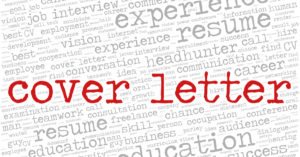Put Font Frustration Behind You!
One of the most persistent frustrations legal users have with Microsoft Word is the default font settings. Fortunately, you can permanently change just two Styles (+Body and +Headings) to give your documents a more businesslike typeface.
These settings are found in the Design tab (introduced into Microsoft Word with version 2013).
Over on the far right is a drop-down called Fonts. Clicking on Fonts will give you a list of preconfigured font sets. From here, you want to choose Customize Fonts.
That’s going to take you into the Create New Theme Fonts dialog box. On the left, you’ll see Heading font and Body font. This is where you set the two Styles I told you about earlier, +Body and +Headings, which in turn control basic settings for many of the other Styles in a Word document. Just use the drop-down for each to find a font more to your liking. Then you can name your preferred font set before clicking Save…
Click here to read more